
These days, most mobile devices come with Bluetooth. If you’ve got a reasonable modern Windows 10 laptop, it’s got Bluetooth. If you have a desktop PC, it might or might not have Bluetooth built, but you can always add it if you want. Assuming you have access to Bluetooth on your system, here’s how to turn it on and get it set up.
Enabling Bluetooth in Windows 10
In order to connect a device to your computer, you need to make sure Bluetooth is enabled. To do this, open up your Settings app by hitting Win+I and then click the “Devices” category.
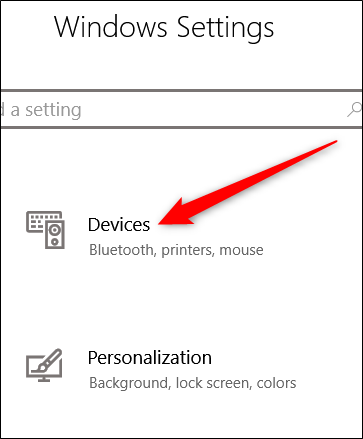
On the Devices page, select the “Bluetooth & Other Devices” tab on the left. On the right, make sure Bluetooth is switched to “On.”

RELATED: Bluetooth 5.0: What’s Different, and Why it Matters
Alternatively, you can turn Bluetooth on and off quickly by opening up the Action Center (hit Win+A or click the Action Center icon on the system tray). Here you can enable Bluetooth from the Quick Actions panel. The placement of the Bluetooth icon may vary from system to system, depending on how you have things configured.

Read the remaining 20 paragraphs
via Tech News Digest
No comments:
Post a Comment